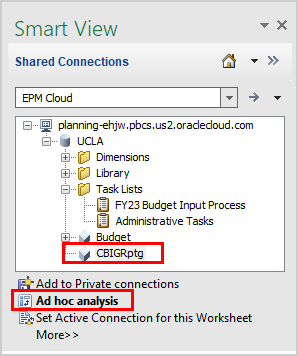Smart View Overview
The Campus Budget Information Gateway (C-BIG) serves as UCLA's strategic budgeting and management reporting tool. It is built on Oracle Enterprise Performance Management (EPM) and is designed for budget input and review, as well as actuals reporting and analysis.
- Smart View enables you to access CBIG through Excel
- Allows users to input data through templates created for C-BIG
- Provides ad-hoc query capability to users in a familiar Excel environment
- Allows users to dynamically access the live data and develop their own queries
- Allows users to pull CBIG reports to manipulate in Excel
Requirements
- Smart View installed on your computer. If you do not have Smart View installed, take a look at the Smart View Installation Guide.
- A C-BIG login and permissions to view data for your organization.
Connecting to Smart View
- Click on the Smart View Ribbon.
- Click on the Panel button.
-
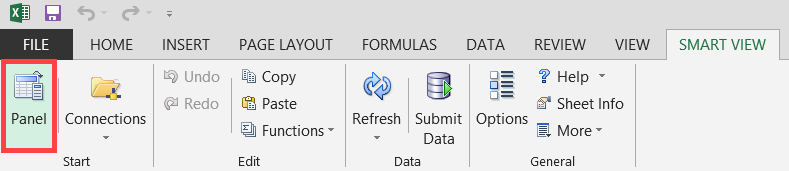
- In the Smart View panel, click on Shared Connections.
-
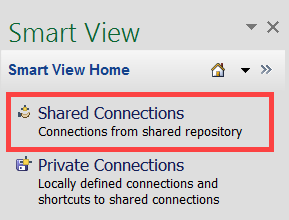
- Enter your User Name and Password and click Sign In.
-
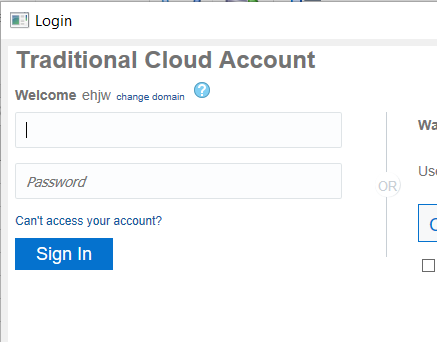
- Under Shared Connections, click on the dropdown that says "Select Server to proceed" and click on EPM Cloud.
-
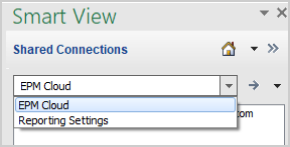
- Depending on what you would like to do, you can access the task list to get to the budget input forms, or you can create an ad hoc report using the CBIGRptg cube.
-
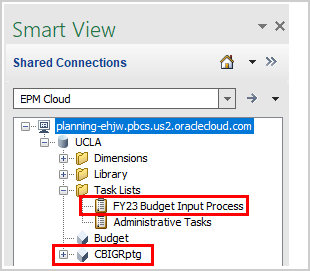
Smart View Budget Input
Connecting to the Task List in Smart View will allow you to access the budget Input forms through Excel. For a guide on how to utilize these forms in detail, see the Budget Input Forms Guide.
- To open the task list, expand the task lists folder and double click on the FY Budget Input Process.
-
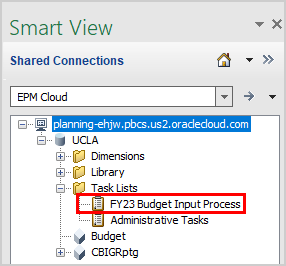
Smart View Ad Hoc Report
Connecting to CBIGRptg and Ad hoc analysis will allow you to query the C-BIG database. For a guide on the ad hoc capability with Smart View and C-BIG, see the Smart View Ad Hoc Guide.
- To create an ad hoc report, select CBIGRptg, then click on Ad Hoc Analysis, then click on Ad hoc analysis.
-